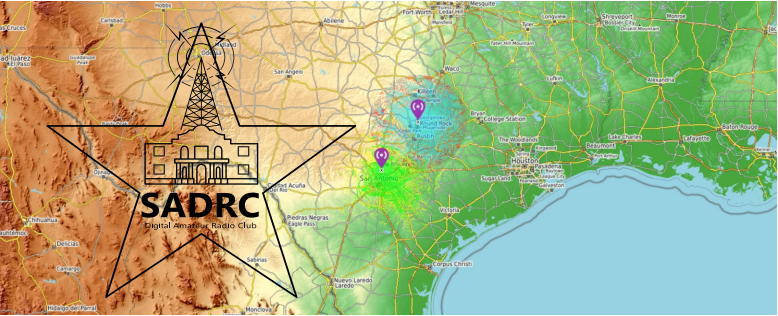Skip to content
- Current Firmware Versions
- [bg_collapse view=”link-inline” color=”#4a4949″ expand_text=”Show More” collapse_text=”Show Less” ]
- Main: 4.4
- Panel: 1.3
- DSP: 4.31
[/bg_collapse]
- [bg_collapse view=”link-inline” color=”#4a4949″ expand_text=”Show More” collapse_text=”Show Less” ]
- Download Here
- Step-by-step instructions for installing the firmware update are included in the downloaded file. You must read and follow the instructions precisely. If you miss a step or do not follow the correct order, your update will fail. Fortunately, since Yaesu uses a hardware switch that must be toggled in order to do a firmware update, it is exceptionally unlikely you can “brick” your radio if you mess up the install.
[/bg_collapse]
- How can I check my version?
- [bg_collapse view=”link-inline” color=”#4a4949″ expand_text=”Show More” collapse_text=”Show Less” ]
- Press/hold DISP button
- Tap Reset/Clone
- At the top of the screen are your Main & Panel versions
- For Disp version:
- Press/hold DISP button
- Tap TX/RX
- Select Digital
- Scroll down to item 5: DSP Version
[/bg_collapse]
- Scan for CTCSS Tone in Use by a Repeater (analog only)
- Short version
- [bg_collapse view=”link-inline” color=”#4a4949″ expand_text=”Show More” collapse_text=”Show Less” ]
- Set squelch mode to [T-TRX] (Press: F button, scroll right to display the SQL option with the black box in it. Press it to scroll through options. Stop at T-TX if not already there.)
- Go to [TONE SQUELCH FREQUENCY] and long push [UP] button on microphone to start tone scan. (Same way you start a frequency or channel scan.). To get to Tone Squelch Frequency, long press DISP/SETUP button, press the Signaling option. The first sub-menu item is Tone Sql Freq.
- When the repeater tone is found, the scan will stop.
- Short push the PTT to select it. (Same way you select a scanned frequency or channel.)
- Return to the normal display and operate.
[/bg_collapse]
- Long version. If you have soft keys programmed for these functions, the displays may differ slightly.
- [bg_collapse view=”link-inline” color=”#4a4949″ expand_text=”Show More” collapse_text=”Show Less” ]
- Short Press [F-MW] key. The Function Menu appears.
- Move forward or back until you see the entry marked [SQL].
- Touch [SQL] and select [T-TRX].
- Short Press [F-MW] key to return to the normal display.
- Long Press [DISP/SETUP] key.
- Touch [SIGNALING].
- Select [TONE SQUELCH FREQUENCY] (Should be orange to indicate that line is selected.)
- Long Press [UP] button on the microphone to initiate tone scanning. When the tone frequency is detected, a beep is emitted and search stops temporarily. The detected tone frequency blinks.
- Short Press the PTT to select the tone.
- Long Press [DISP/SETUP] key to return to the normal display.
[/bg_collapse]