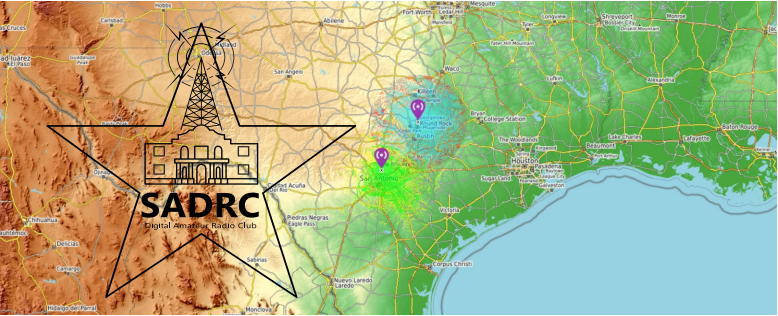For Yaesu Radios
It is suggested to go to Yaesu website and download the latest firmware software for your radio. Go your listed digital model and look under files tab to get the latest software and operating manuals. Some models are listed under Archived Digitals.
Step-by-step instructions for installing the firmware update are included in the downloaded file. You must read and follow the instructions precisely. If you miss a step or do not follow the correct order, your update will fail. Fortunately, since Yaesu uses a hardware switch that must be toggled in order to do a firmware update, it is exceptionally unlikely you can “brick” your radio if you mess up the install. How can I check my version?
- Press/hold DISP button
- Tap DISPLAY
- Scroll down to item 11: Software Version. Select this.
Step-by-step instructions for installing the firmware update are included in the downloaded file. You must read and follow the instructions precisely. If you miss a step or do not follow the correct order, your update will fail. Fortunately, since Yaesu uses a hardware switch that must be toggled in order to do a firmware update, it is exceptionally unlikely you can “brick” your radio if you mess up the install. How can I check my version?
- Press/hold DISP button
- Tap DISPLAY
- Scroll down to item 9: Software Version. Select this.
How do I go to a particular Wires-X room with my radio?
- NOTE: You will need to know the 5-digit Wires-X room number for the room you want to connect to before doing this.
- If you prefer watching a video, then click HERE
- Connect to a Wires-X node by pressing F button, then the AMS button. You will hear four rising tones when the radio successfully connects to Wires-X
- Use the round selector knob on the top of the radio to scroll to the Enter screen (It has an En displayed and a * followed by some dots
- Use the numbers keys to enter the room number
- Press the AMS button
- If successful, you will hear the four rising tones and the word CONNECT will display
How do I add a favorite Wires-X room to the radio’s memory?
- Use the steps above to connect to a Wires-X node and the room you wish to save to memory
- Use the knob on top of the radio to switch screen to display Cn
- Decide which memory you want to use (1-5)
- Long press that number (1, 2, 3, 4, or 5) to store it to that memory slot
- You will hear a beep to confirm it is saved
Step-by-step instructions for installing the firmware update are included in the downloaded file. You must read and follow the instructions precisely. If you miss a step or do not follow the correct order, your update will fail. Fortunately, since Yaesu uses a hardware switch that must be toggled in order to do a firmware update, it is exceptionally unlikely you can “brick” your radio if you mess up the install. How can I check my version?
- Press/hold Disp/Setup button
- Rotate dial to select menu item 13 RST/CLONE
- Press Disp/Setup button
- Rotate dial to select menu item 8 Software Version
- Press Disp/Setup button
- Main/Panel/DSP versions are displayed
How can I check my version?
- Press/hold F(Setup) button
- Tap Display
- Select menu item 5, Software version
- Select the submenu item you want:
- Main
- Sub
- DSP
How can I check my version?
- Press/hold DISP button
- Tap Reset/Clone
- At the top of the screen are your Main & Panel versions
- For Disp version:
- Press/hold DISP button
- Tap TX/RX
- Select Digital
- Scroll down to item 5: DSP Version
Scan for CTCSS Tone in Use by a Repeater (analog only)
Short version
-
- Set squelch mode to [T-TRX] (Press: F button, scroll right to display the SQL option with the black box in it. Press it to scroll through options. Stop at T-TX if not already there.)
- Go to [TONE SQUELCH FREQUENCY] and long push [UP] button on microphone to start tone scan. (Same way you start a frequency or channel scan.). To get to Tone Squelch Frequency, long press DISP/SETUP button, press the Signaling option. The first sub-menu item is Tone Sql Freq.
- When the repeater tone is found, the scan will stop.
- Short push the PTT to select it. (Same way you select a scanned frequency or channel.)
- Return to the normal display and operate.
Long version. If you have soft keys programmed for these functions, the displays may differ slightly.
- Short Press [F-MW] key. The Function Menu appears.
- Move forward or back until you see the entry marked [SQL].
- Touch [SQL] and select [T-TRX].
- Short Press [F-MW] key to return to the normal display.
- Long Press [DISP/SETUP] key.
- Touch [SIGNALING].
- Select [TONE SQUELCH FREQUENCY] (Should be orange to indicate that line is selected.)
- Long Press [UP] button on the microphone to initiate tone scanning. When the tone frequency is detected, a beep is emitted and search stops temporarily. The detected tone frequency blinks.
- Short Press the PTT to select the tone.
- Long Press [DISP/SETUP] key to return to the normal display.